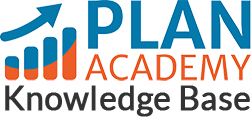How do I update my Credit Card details?
If you have an annual membership this option is not available to you, however, you can update your credit card if you have a monthly membership with us. Let’s get started:
- First login, if you’re not already and hover your mouse over your name.
- On the drop-down menu, click on Subscription & Billing
- Below your payment history chart, there is an orange button “Update credit card info” – click on that button.
- You will then be redirect to another page, “Payment Info”. On that page, complete the form with your Credit card number, Card expiry, Credit card code and Zip code.
- Once that’s done, click on the Update credit card info button at the bottom, and there you have it, your credit card information has been updated and the previous card that was on file will no longer be valid in our payment system.
If you are still having trouble, send us an email at info@planacademy.com and we’ll be happy to help you out.