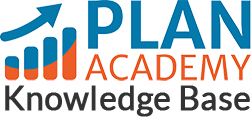How do I change my Plan Academy login password?
- First login at Planacademy.com.
- Hover your mouse over your name on the top right-hand corner and a drop-down menu will appear
- On that menu, click on My Account.
- On the My Account page, click on the change password tab.
- Fill out the fields with your current and new password. (Your password should contain at least 2 capital letters, 2 or more numbers and 2 or more special chars and be 8 characters or longer).
- Click Save Profile.
The page will reload with a confirmation that your profile has been updated successfully and the fields will refresh.
If you’re having trouble with this or if it’s not working, please email me at info@planacademy.com and I’ll be happy to help.