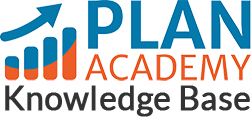How do I set the Timezone on my Plan Academy account?
Setting the timezone improves our ability to report accurately on your course progress.
- Login if you’re not already at Planacademy.com.
- Click on the “Set your time zone” link under the Last Login section. That will take you to the Customer profile tab on the My Account page.
- Scroll down to “Setting”
- Click on the drop-down menu under Time Zone and scroll through to select your time zone.
- Once your location has been selected, click on the orange save profile button.
- The page will reload with a confirmation that your profile has been update successfully – “Your profile has been updated successfully”.
To confirm this update yourself, scroll down to the “Setting” section to see if your location is still listed there.
If you’re having trouble with this or if it’s not working, please email me at info@planacademy.com and I’ll be happy to help.