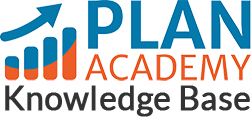How do I use the Video Player Controls in Plan Academy course lesson videos?
The video player works the same way, no matter which Plan Academy video you are watching.
To start or stop the video, click anywhere on the video thumbnail or use the play/pause button in the bottom left. You can also use the spacebar when the video is selected or in full screen mode.
To watch a video in full screen, just click on the square icon in the bottom right of the video player. Clicking this again will get you back out of fullscreen. Or simply press escape to exit fullscreen mode.
The speaker icon will help you control the sound. Increase or decrease the volume by dragging the meter up or down. Click the speaker Icon to disable the sound completely.
You can scan through the video by moving your cursor over the timeline. Clicking ahead in the timeline will jump you to that spot in the video.
Lastly, the settings menu, found by clicking the GEAR icon next to the sound controls. Here, you can adjust the playback speed of the video, and the quality of the video resolution. By default, our videos will automatically load at the highest resolution based on your internet connection. However, you can manually select a better resolution like 1080p if you are finding small on screen text too hard to read.
If you’re still having trouble with this or if you have further questions, please send us an email at info@planacademy.com and we’ll be happy to help.